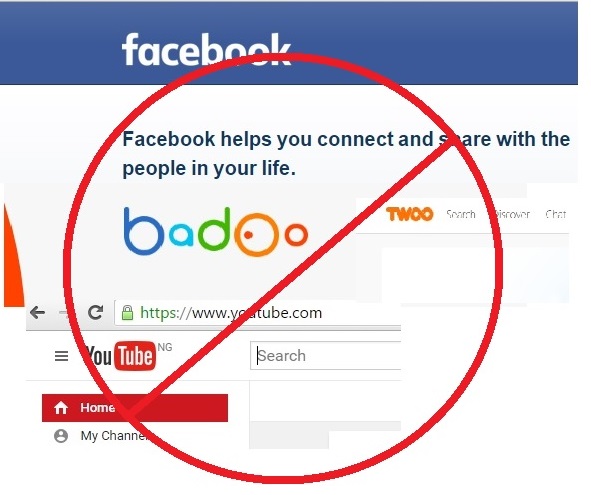
Do you have challenges controlling who browses or downloads what on your windows pc and want to block websites you do not want them to access on your computer? You may wish to block sites like youtube, facebook, badoo, twoo,twitter etc. Then search no further as we are here to show you the very simple steps to achieve that.
The importance of internet to mankind can never be over emphasized. It facilitates and affects almost all spheres of human life.
Individuals and companies spend huge funds on internet services; however, there is serious abuse of available internet data.
With the current trend of social media platforms and blogging where people easily connect with friends, fans, colleagues and get involved in video streaming and downloading, images, gaming etc, there is the need to block websites that are not necessarily needed.
Besides, at times it may be necessary to as well block a website to avoid privacy violations, prevent access to adult content or simply to avoid net loafing that gives rise data wastage.
To block websites on your windows computer, it is quite easy. You do not need to be techy before you can do that.
In this article we will teach you how to on your own block certain websites from opening on your browsers.
If you are ready, then we are set lets go .
- First open your Computer
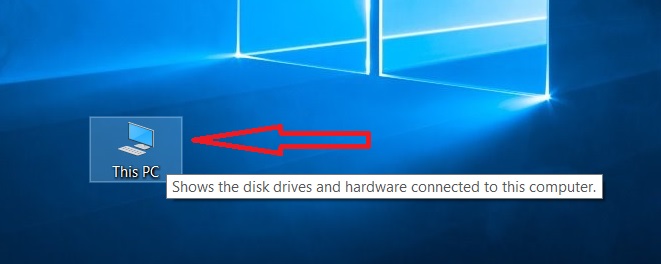
After opening Computer, Look for C: drive or any drive that may have your windows installed ( in this case I want to assume that it was installed on C:/.
2. Open C: drive and Open Windows Folder as seen in the image below:
Locate and open System 32 Folder on the list of folders under windows.
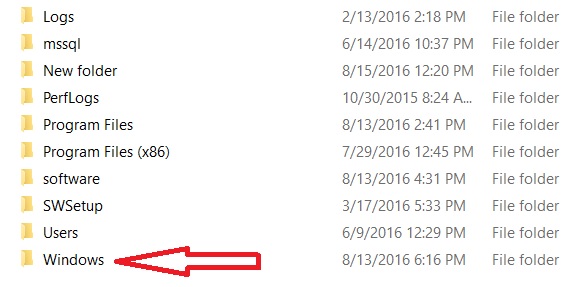
See image below:
3. Proceed to open Drivers folder
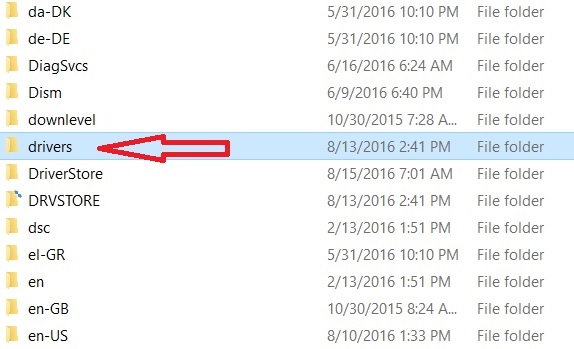
4. Having opened the Drivers folder, go ahead to locate and open etc folder
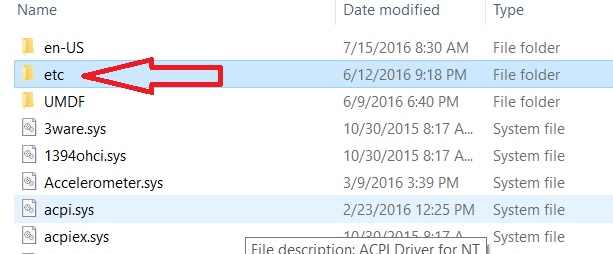
5. Locate and right click on the host file that is a text file as seen in the picture below and choose either notepad or Open With to enable you select notepad.
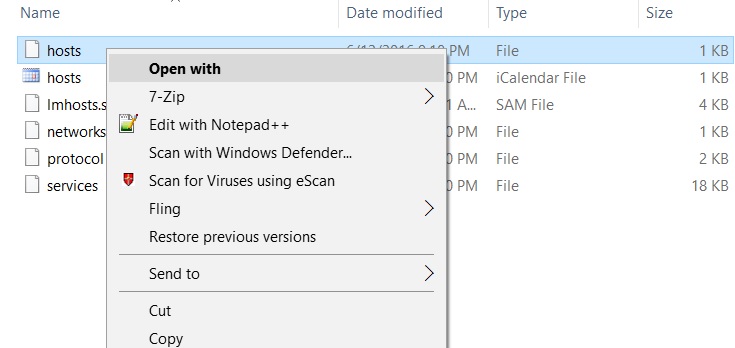
After opening with notepad, you will see the text document with codes as can be found in the image below
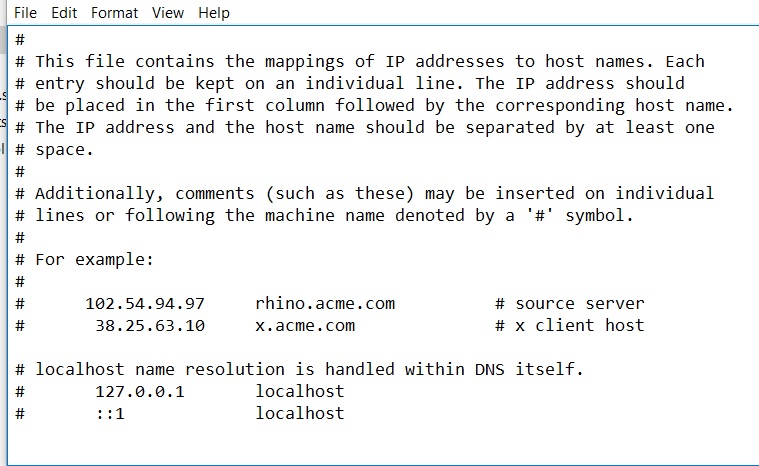
6. You will locate the last line of the code, and type your own code. Let’s say I want to block youtube.com and facebook.com, I will type the loopback address of the network card of the computer which is by default 127.0.0.1 followed by a space and then type the url of the site you want to block.
E.g 127.0.0.1 www.youtube.com.
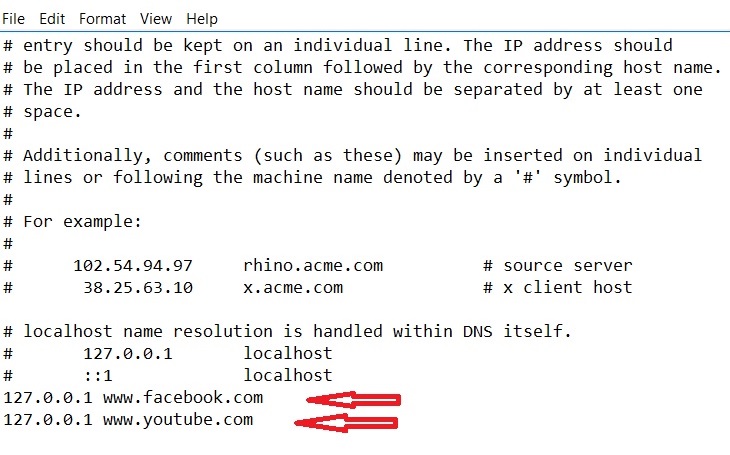
Having done that, Click on Save. Then go to open your browsers,type any of the urls blocked and you will see that the site cannot open.
One more thing lest I forget, sometimes certain antivirus programs do not allow you to update host file without restrictions, in that case you may need to disable the antivirus so the host file can save.
For systems running microsoft essentials, follow the same step above to disable should it restrict updating of host file
We do hope this article was helpful.
