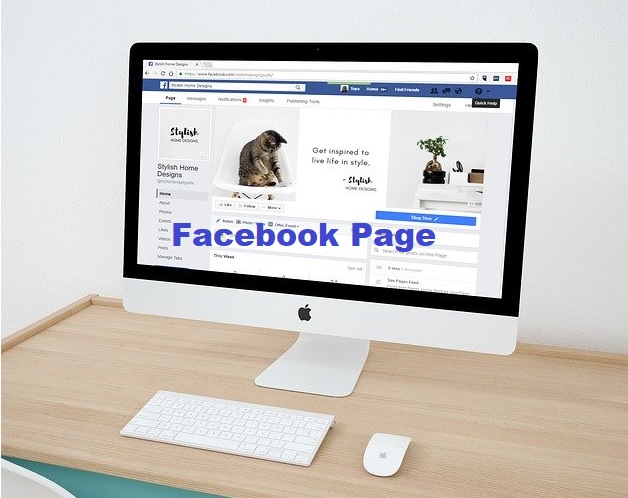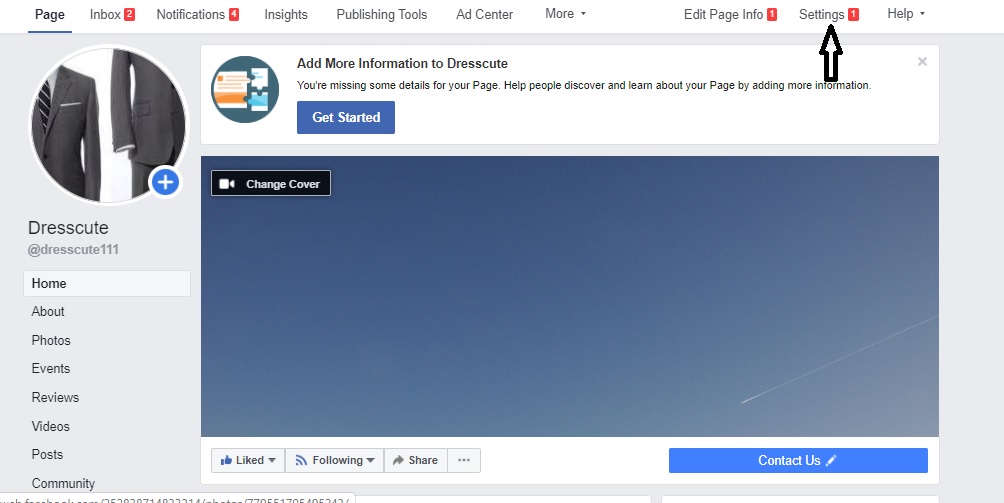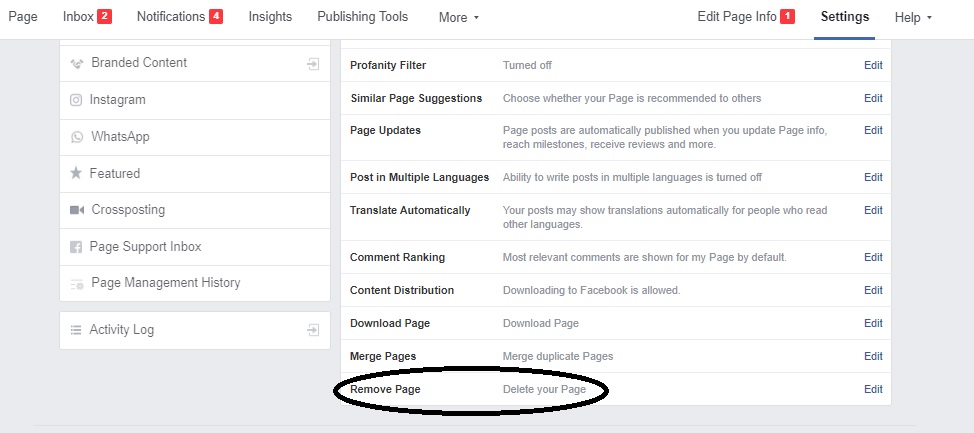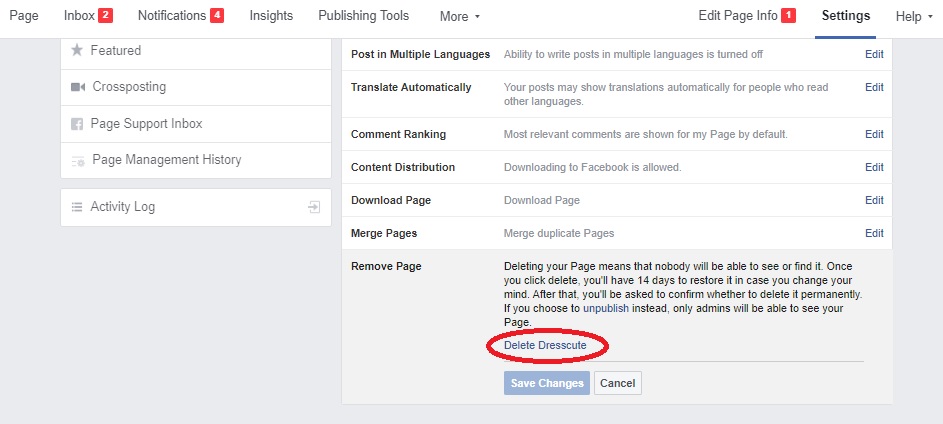What could be some of the reasons that may compel you to start thinking of how to delete a page on Facebook?
Well, most times the following reasons may influence someone to delete his/her Facebook page.
1. Maybe the person is too busy to find time to manage the page
2. The page does not yield useful result as expected.
3. Page members are becoming unwholesome in their interactions
4. The page is no longer relevant due to business changes.
5. Again, sometimes the page owner may not understand the performance analytical report of the page by Facebook
6. Most often, Facebook favours paid advertisers contents and pages than unpaid, so at times the page owners maybe frustrated if not running paid ads.
etc.
Here is all you need to know about Artificial Intelligence
Comparison of iPhone 7 vs iPhone 8 (Differences that matter in 2020)
5G Network: How Worried Should You Be About Your Health?
And Before You Start Following These Steps of How to Delete a Page on Facebook, You Need To Note The Following
1. You must be an admin of the page before you can delete
2. If you are not admin of the page, the admin owner may need to give you the admin privileges
3. Also, you must be aware that after deleting your page, you won’t find the data from that page anymore except if you backed up the data before deleting.
4. And you must login to your account to be able to delete your Facebook page
How to delete a page on Facebook (steps)
Go to your Page and click Settings in the upper right-hand side of your page.
Then scroll down to the bottom of the page
Click on Remove Page.
Also, to confirm you want to truly delete the page, click on Delete Page on the popup notification
Please note that after following the above steps on how to delete a page on Facebook, your page won’t be permanently deleted until after 14 days.
And before the 14 days ends, just in case you change your mind from deleting your page, you can go and reactivate the page back.
Similarly, you can decide to unpublish the page.
Again, to unpublish the Facebook page, you make it only viewable by you the admin alone or anyone with the privilege to manage the page.
While publish, you make the page visible to the public.
We do hope this article on how to delete a page on Facebook was helpful.