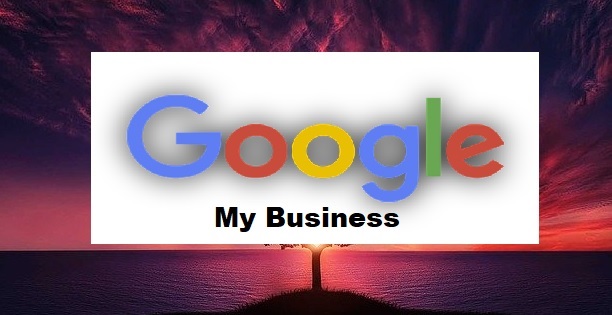Are you a small business owner with the dire need for more patronage around your location, state or country?
Then look no further as Google my business is here with its magical tools to grant your heart desires.
Google my business is a free tool that helps small businesses to be easily seen and patronized by customers through Google search.
It assists small businesses create and manage their Google listings, which appear when customers find businesses on Google search and maps.
It enables businesses attract new customers and share information about what makes them special
In this article, permit me to hold your hand and walk you through all the steps and tips to setup Google my business and optimize it fully to give your business the exposure for huge patronage in a short time.
There are millions of small businesses across the globe taking advantage of this free tool magnanimously provided by Google Corporation.
What is the Information needed to create Google My Business?
To set up my business page on Google for your business, you need the following information.
Gmail account
Business physical address location
, Telephone number,
Opening time and Closing time
Business website.
Information on your products and services
Business email
Steps to Create Google My Business Account
- Visit google.com/business
- Click on Manage Now
- Enter your business name
- Click Enter
- Type in your Business Category E.g Interior Designer you can add additional categories
- Click Next
- Click Yes to add Your business Location that will show up on Google search when people search for your business(if you will serve your customers in the address location , and click Next .
Else click No so you do not bother to enter your physical address location
- At where do you serve your customers field, just enter locations around you. This helps in exposing your business within your locality. It is advisable you add more than one location
- When done adding cities, click Next.
- Enter your website if you have ,but if you don’t choose the I Don’t Need a Website Option and click Next
- Click Next and Click Finish
- Next step is your main physical address where Google will send you a post card mail to verify you live there.
So make sure the address you will put here can receive physical letters.
- So after entering your physical address you click Next
- Click Finish
Completing the Listing of Google My Business Account
At the right hand side of the page is where you will set some other of your business information like Opening time and closing time etc.
- Click on Add hours and choose which days you open from Monday to Sunday and the opening and closing times .
- Click apply
- Scroll down and add your products
- Add your services or any of the two. And click Apply
- Type well-constructed business including some keywords regarding to your area of specialization and click Apply.
- Please ensure you add your business logo, cover photo and if you have a short video of your business you can as well include it.
They are all good for your site engine optimization.
Adding a Post to your Account
Why should you add a post to your account? Because it helps to improve the visibility of your account to Google visitors.
And also it helps to connect your account to your customers.
So to add a blog post, go back to the home and click on Post and add your well-crafted post including any clear and nice image.
Type of post to choose is Offer Post. So you can do like 5 or 10% discount to encourage new customers.
And you can set the time within which the discount will expire by selecting the start date and end date.
After that you click on Publish.
Great!
SEE ALSO: 5G vs 4G: Unbelievable Differences Between 5G and 4G
So now you have your Google My Business set up and we are ready to proceed.
How to Optimize Google My Business Account for better exposure to Google search.
Login to you Google my business account using your Gmail account which you used to create the account on Google.
Click on Info tab
Business Name
Click on Business Name and ensure your business name is unique and does not have a hyphen (-) and other extra names or words attached as Google may view it as spam.
Also ensure the name used is the name you use in your business and customers already know your business based on it.
To modify your business name click on the little pencil image beside the business name to do that.
Business Category
The primary business category you chose while creating the account is key. Do not try to add me at that point.
However, you can add more other categories under Additional category.
Business Address
Ensure the Business address on your business website is the same with the one in Google my business page.
Check if all other items are good and fine
Quip tips for Google My Business customer reviews
- Respond to all reviews both positive and negative
- Don’t incentivize reviews
- Don’t write or ask people to write fake reviews for your business
- Do not try to settle any dispute through reviews.
Leave us a comment below lets know your thoughts on this article.